Introduction:
This guide provides detailed instructions on how to restart a laptop computer.
People use laptops as their daily partners to handle their work needs and their entertainment requirements. Like human beings, they occasionally require downtime for rest. A basic laptop restart functions as an effective method to maintain system performance. This article provides step-by-step instructions about restarting your laptop while explaining the benefits and presenting troubleshooting solutions.
Why Restarting your Laptop is Important?
Performing a laptop restart functions similarly to how a fresh start benefits humans. The storage of temporary files alongside unresponsive programs and system resource slowdowns occurs when you use your laptop for extended periods. Restarting your computer removes temporary system errors and releases memory space to enhance overall performance. A laptop restart functions similarly to a computer maintenance operation.
When Should you Restart your Laptop?
Regularly restarting your laptop remains a beneficial practice although there exists no specific number of required restarts. A restart should be performed in these typical situations:
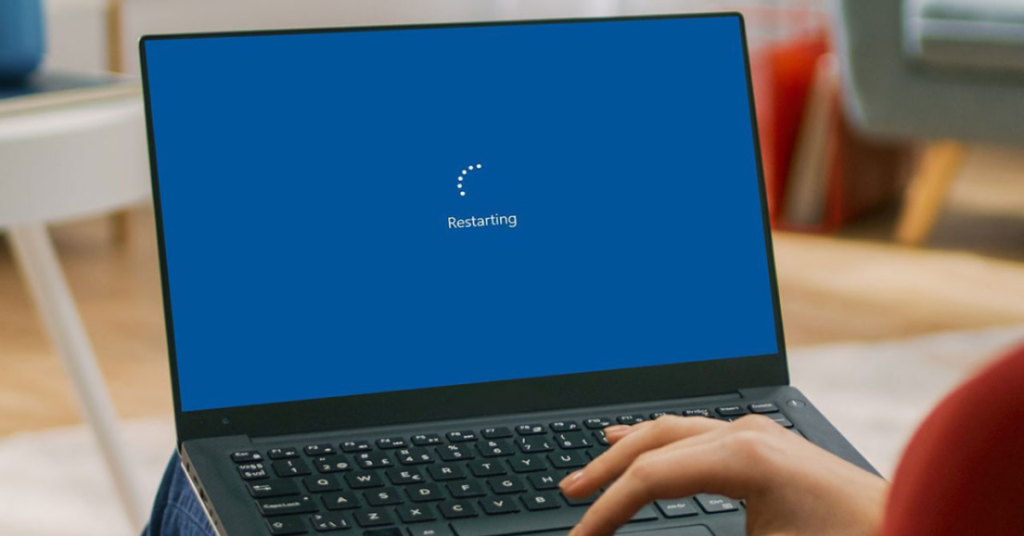
When your Laptop is Running Slow:
You should restart your laptop when it runs slowly because a reboot will typically enhance the performance of your applications and system speed.
After Installing the New Software:
The integration of new software programs requires a system restart to function correctly.
Most computer issues, including frozen applications and minor glitches, can be resolved through a simple restart when troubleshooting problems.
For Regular Maintenance:
Performing weekly restarts is a regular maintenance practice to keep your laptop operating at its best.
Before and After System update:
System updates need a restart to become active before and after installation.
Steps to Restart your Laptop
Restarting is a straightforward process. Follow these steps:

Step 1: Save your Work
Before operating, save all essential files, including spreadsheets and additional documents. The loss of work that has not been saved creates an experience you should strive to prevent.
Step 2: Close all Running Applications
Close all programs which are currently running on your laptop. A clean restart becomes possible when you close all running applications because data loss is prevented. You should locate application icons through the taskbar on the screen bottom, then close each icon individually.
Step 3: Use the Restart Option
Click the Start button in the bottom left corner, which displays the Windows icon. Select the power icon from your screen then choose “Restart” from the options available.
Step 4: Force Restart (If Necessary)
When your laptop becomes completely unresponsive, you should perform a force restart because regular methods may not work. Press and hold the power button for 10-15 seconds until the laptop completely powers off. Press the power button a second time to resume the system operation. Force restarts are a final option because they cause data corruption when the system freezes during file-writing operations.
Step 5: Wait for System to Boot Up
After completing all previous steps users must wait until the system finishes booting up.
Your laptop will now restart. The system restart process normally takes several moments to complete. Don’t interrupt the restart process. You can access your computer normally after the system finishes its restart.
Troubleshooting Restart Issues
Problems with restarting occasionally arise during the process. Consulting a computer technician becomes necessary when your laptop freezes during restart or gets stuck on the loading screen.
Best Practices for Laptop Performance
Laptop performance maintenance includes restarts together with other essential practices. Additional effective practices for laptop maintenance include the following:
- Software maintenance requires you to install all available operating systems and application updates.
- You should perform regular scans to detect viruses and malware since this protects your laptop from malicious software.
- You should remove unused programs because this action frees up space and enhances performance.
- The laptop should maintain proper ventilation to prevent overheating.
Conclusion
Laptop restarts are an easy solution to preserve performance while addressing small technical problems. Following these steps and scheduled restarts will help your laptop operate smoothly throughout multiple years.
FAQs
How often should I restart my laptop?
A weekly restart serves as a suitable standard practice. The need for restarting your laptop increases when you encounter performance problems or when you install new software.
Will restarting my Laptop delete my files?
Running a laptop restart does not erase any stored files from your system. The laptop process will terminate active applications while removing temporary files. Saving your work before restarting becomes essential because restarting the system can result in the loss of any unsaved changes.
What Should I do if my laptop won’t Restart?
A force restart by pressing the power button becomes an option to restart a laptop which refuses to boot normally. The problem requires professional assistance when other methods fail to resolve it.









